Block Types
Blocks created on a campaign form comes in two types
- Input Blocks
- Layout Blocks
An input block is created to have your users supply information needed. A layout block is used to define spacing and different text format.
Type /
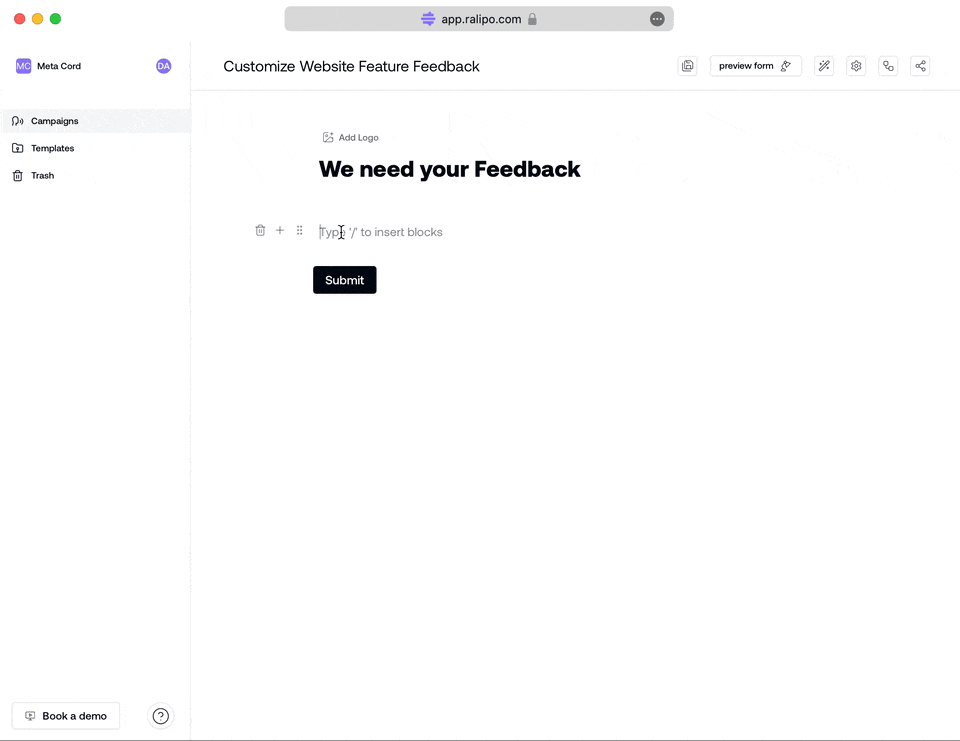
Input Blocks
-
Short Answer: Collect personal data like name, address, age in short concise form by typing/Short -
Long Answer: Collect well detailed feedbacks in long form by typing/long -
Dropdown: With the dropdown block you set a list of pre-defined options for your app users to select from. Type/dropdown -
Radio: Like dropdown field, you can create a Radio block to set a list of pre-defined options for your users to select from. Type/dropdown -
Checkbox: With Checkboxes you can create a list of options so your user can provide multiple answers from pre-defined options. Type/checkbox -
Star Rating: Displayed as 5 stars, the star rating enables a convinient collection of user feedback on a scale of 5, providing insights into the level of your product user's satisfaction or experience with your product. Simply type/star -
Numeric Rating: The Numeric Rating block appears as 10 mumeric boxes that allows your app users provide an insight to how satified with the use of your app product on a scale of10. Type/numeric
Layout Blocks
-
Heading: Type/heading -
Label: To add a label to your Campaign form, Type/label -
Text: Text can be added by default or by typing/textand pressingenterkey to select the block.
Add a Block
To add an input block to your feedback form, you need to type prompt command /enter
- Type the
/ - Proceed by typing or scrolling through the list for the block type to add.
These blocks could be anyone from short answer, long answer, Checkbox, dropdown. They are created in the same pattern.
Next up, let's see how you can customise styling for the campaign feedback form to fit your brand style.